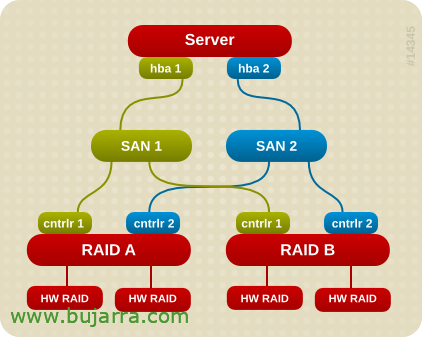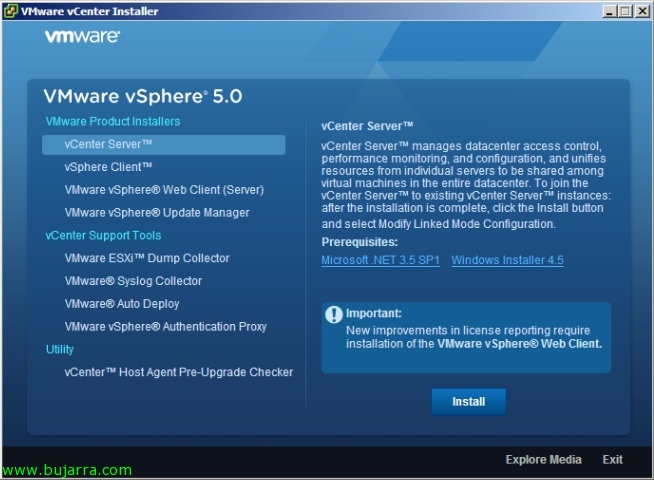Multipath Configuration for RHEL Servers
Today I share with you a procedure that my colleague 'Marcos Ortiz' has sent me, where we will see the configuration to be applied to RedHat machines in order to correctly configure the native multipath software when you have a Boot From SAN environment (BFS).