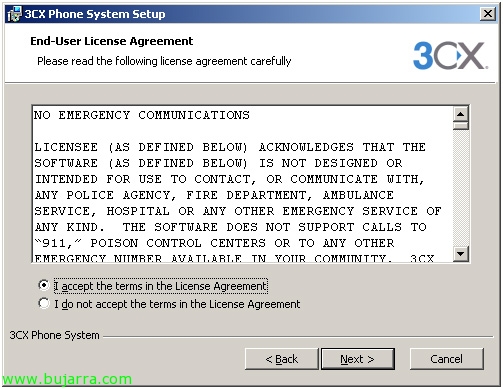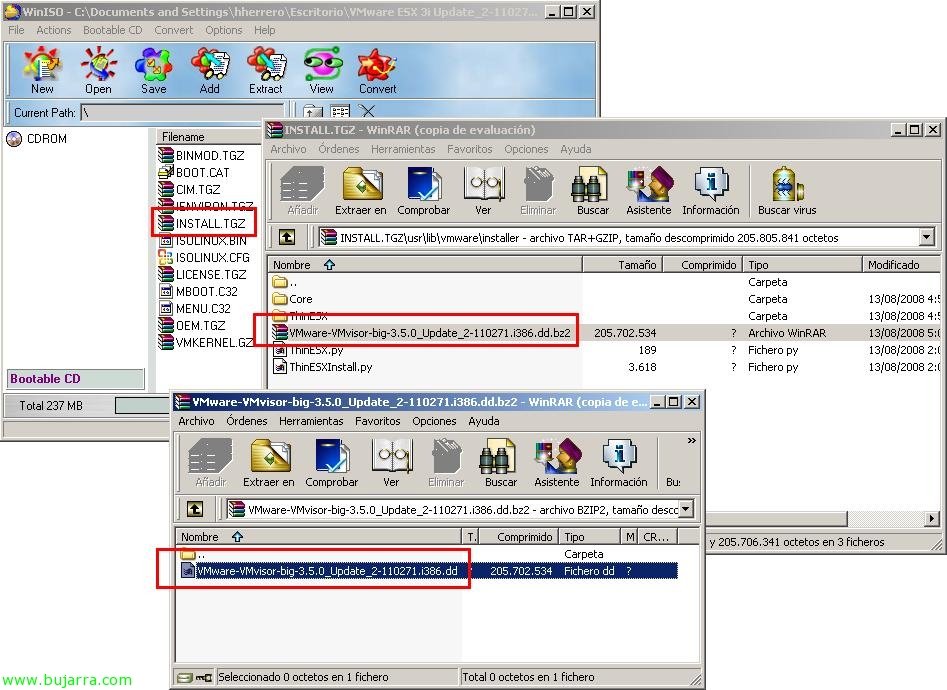Creating a .flp file for use with Virtual Floppy.
In this document, I will try to explain how to make advanced use of the Virtual Floppy in a Virtual Machine, either with VMWare Workstation, Server, ESX or ESXi. In the beginning, We will no longer need the use of this support, But we all know, that on certain occasions, The easiest thing would be to take a floppy drive with us 3 1/2 USB on top. With this procedure, We learn how to create an image in .flp with drivers, or a boot floppy disk for later use on the VM.