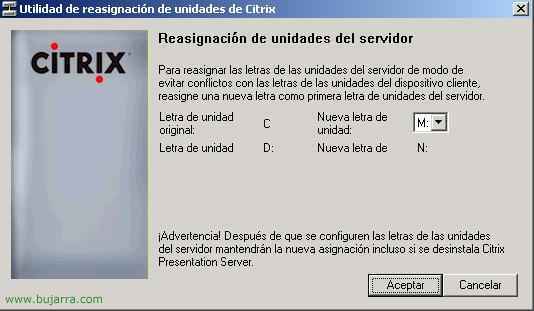Configuring Sites in Citrix XenApp 4.5
In this part we will create two sites: one will be the website so that users can connect to the applications without the need for a client and the other will be the Site of the Program Neighborhood Agent that will serve to minimize the incidents of users to us, the administrators., since everything will be automatic, they will simply see an icon in the toolbar and from there they can access the applications or if not,, is configured to be from the Start Menu or from icons on the desktop. IIS Installed Requirement.