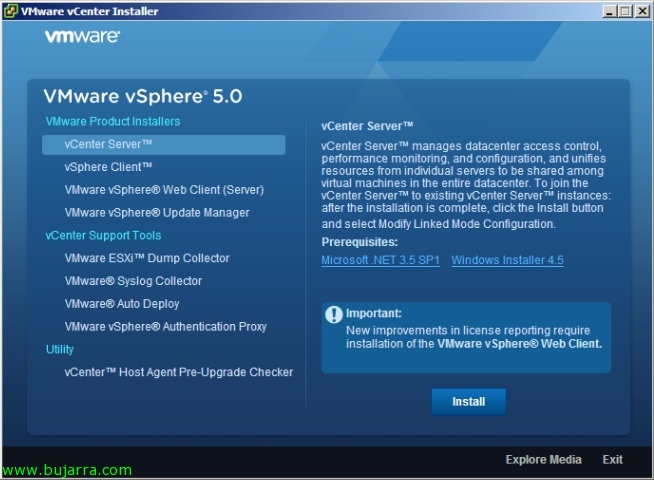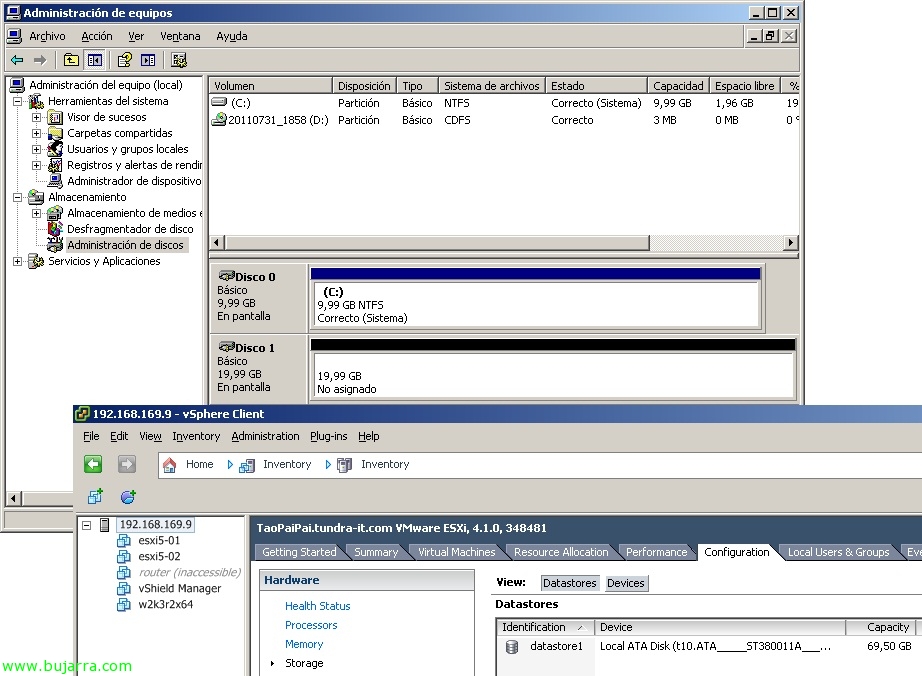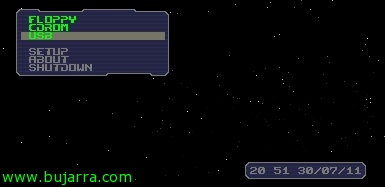Upgrading VMs to vSphere 5 with Update Manager – Upgrade VMware Tools and Virtual Hardware Upgrade
To continue our migration to vSphere 5, once we already have the VMware vCenter server on the version 5, we have updated to VMware Update Manager 5 and all our ESXi hosts are already running the ESXi hypervisor 5, we will be able to upgrade the VMware Tools to the virtual machines as well as then upgrade the virtual hardware version of the version 4 or 7 to the version 8. We can do it manually VM by VM or automate it with Update Manager and update it in our environment in an orderly manner.