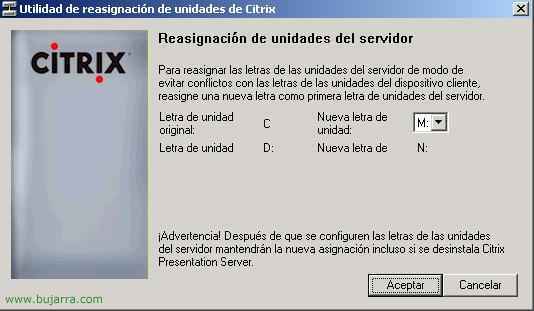Installing the first Citrix XenApp server 4.5
The first thing is to know what we are going to install on a server, whether it will be a single server, where the Citrix database will be stored (you need SQL 2005), whether a web interface will be installed for clients to connect from the LAN (or more important, From the Internet), if we want to have the licenses on this server or on any other server, If we want to rename the disk drives, and of course if we want administration consoles on these servers or directly on any PC/server on the network