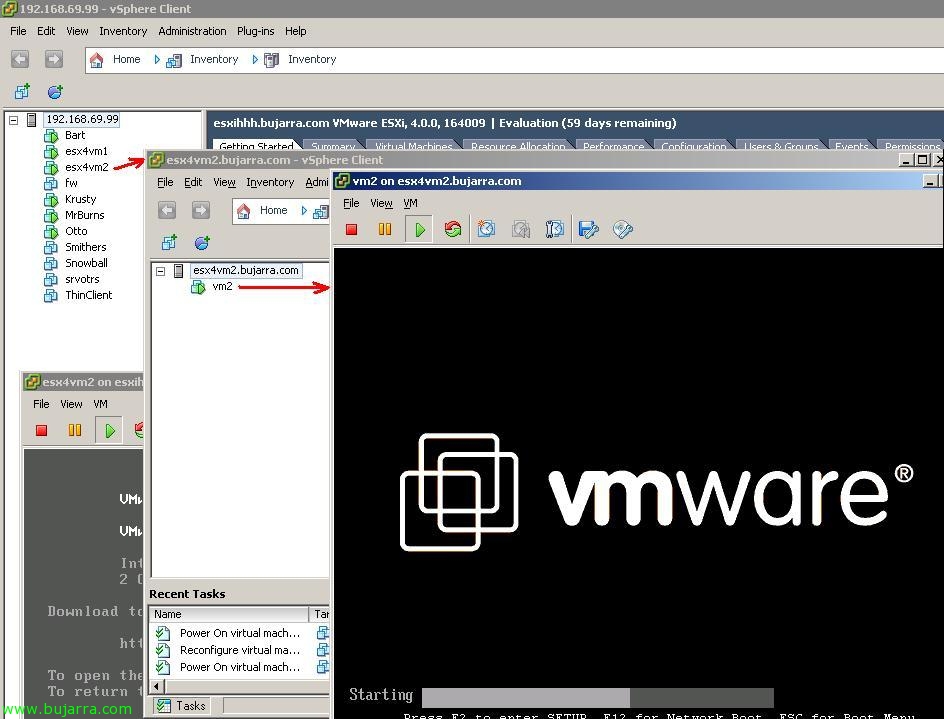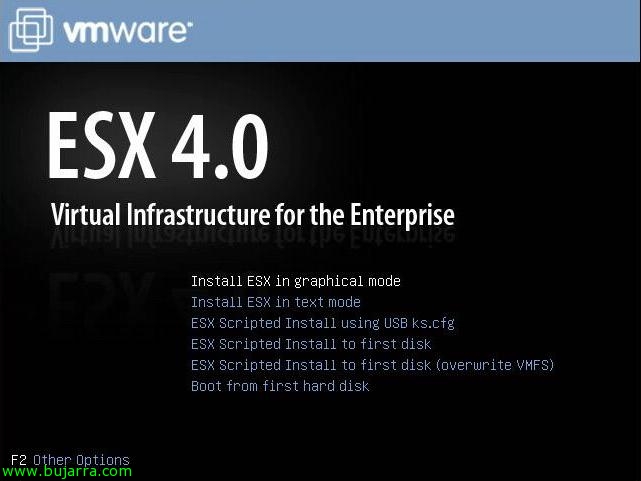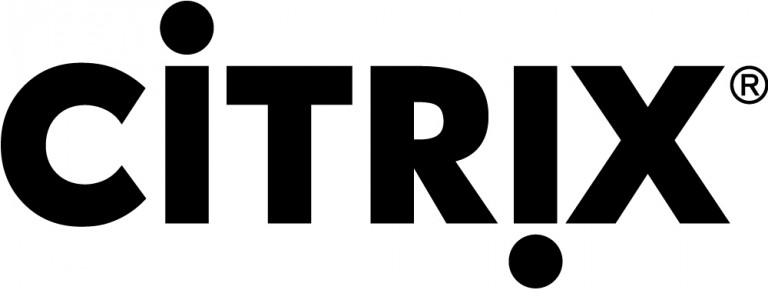Virtualize an HP Lefthand Array
This is a simple thing, but I document it because not whoever manages storage systems has to know how VMware works, so it feels 😉 like having a storage cabin, a virtualized SAN can serve two purposes, one testing laboratory or a second case, for production. I am not very supportive of this last option, It's a personal thing, HP advises it, for certain small environment scenarios it could be right, couldn't?. But, well, it is always interesting to be able to operate a cabin freely or more visually in a virtual environment such as VMware's. HP Lefthand physical arrays follow the nomenclature of 'HP LeftHand P4000 SAN’ have several models, The P4300, P4500… but in virtual environment the nomenclature changes to HP Lefthand VSA or HP LeftHand P4000 Virtual SAN Appliance.