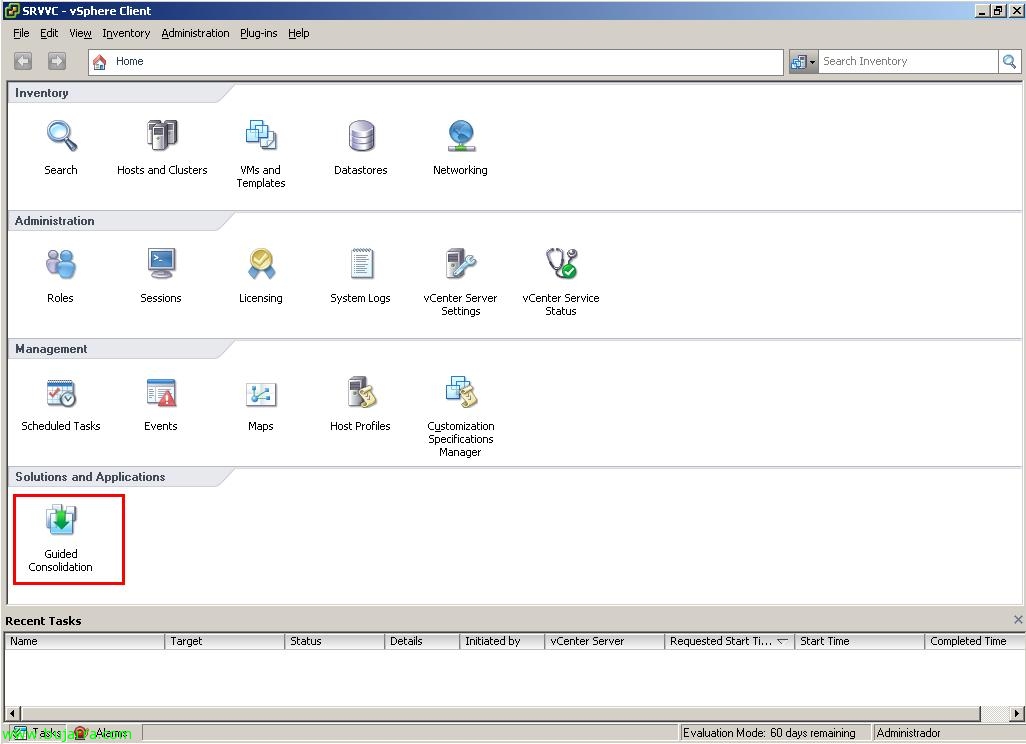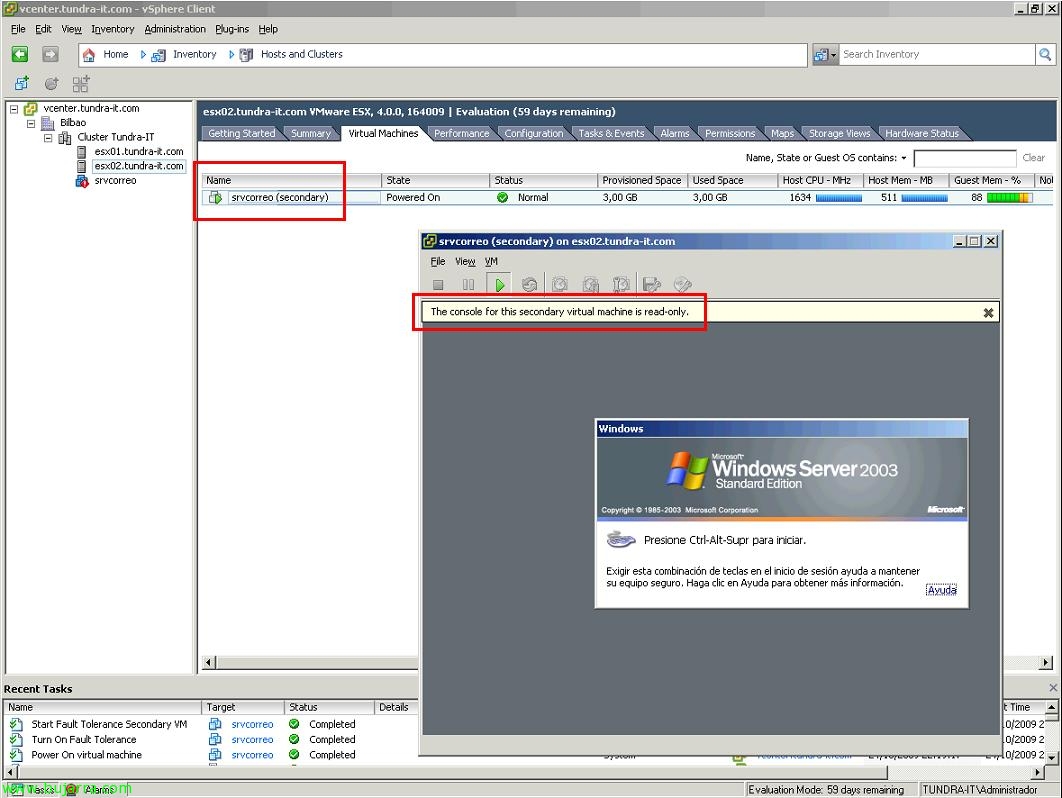Uso de VMware Guided Consolidation
In this document we will see one of the VMware products that will help us virtualize our physical environment. VMware currently has two tools to measure what resources it will need when virtualizing a physical environment. The partner tool VMware Capacity Planner and this free and much more basic tool called VMware Guided Consolidation. It is a tool that has three processes: 1.- Search: Search for physical computers on the network to be analyzed. 2.- Analyzes: The selected physical equipment is analyzed and performance data is obtained for each computer. 3.- Consolidate servers: The data obtained is compared with the resources available in the virtual environment and virtualized in the virtual environment with recommendations on ESX hosts.