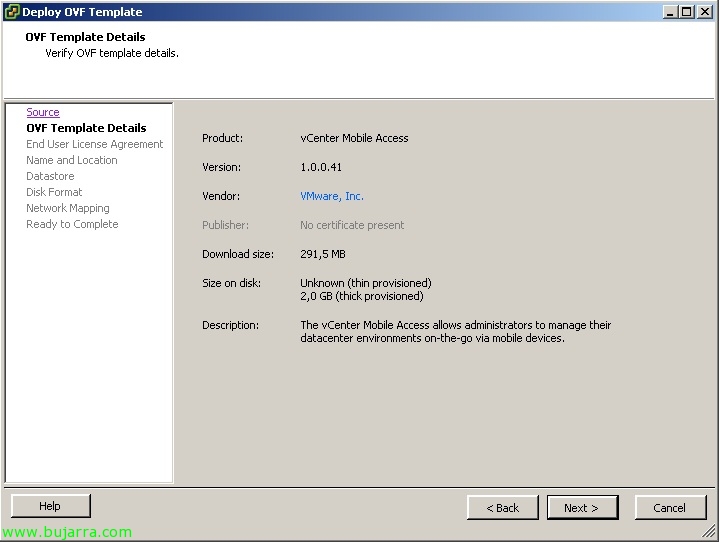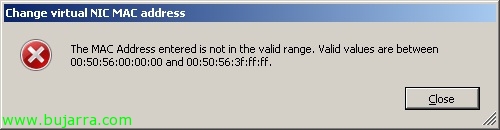Using Offline Desktops in VMware View 4.6
Today we'll look at how to have VMware View desktops offline 4.6, for this we will need a VMware View server 4.6 Connection Server with the Transfer Server role. This server will simultaneously allow up to 20 Desktop Transfers (We can assemble another one for more capacity, High availability or balancing). With this we will be able to allow our users to work offline by downloading the desktops (by composer) on your laptop and when you are back online, upload that desktop back to the VMware View environment.