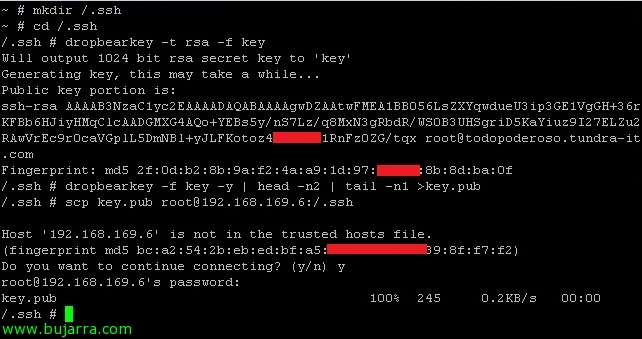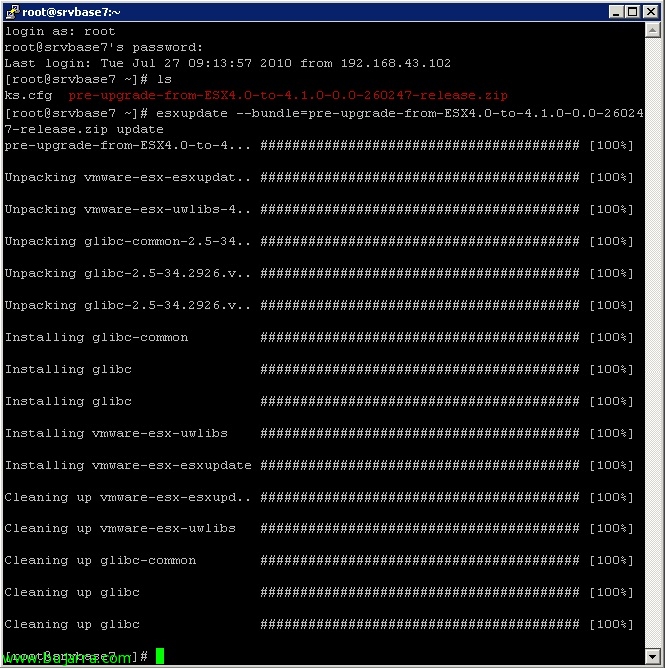New VMware vSphere 4.1: Active Directory Authentication
One of the new features brought by the new version of VMware vSphere 4.1 is that we will be able to validate against a domain when authenticating against an ESX or ESXi host with Active Directory accounts, We can put in’ in domain to hosts to control access or permissions. It is very simple to set up as well as recommended,