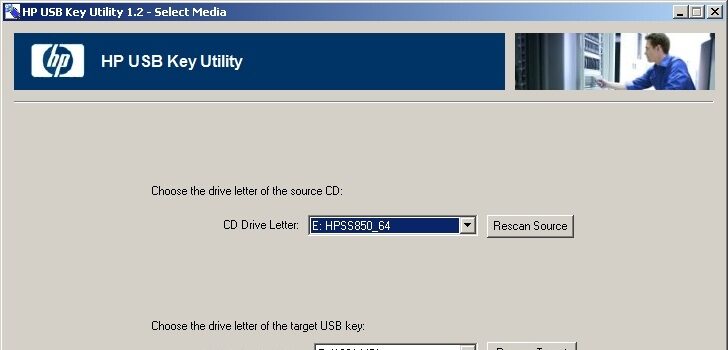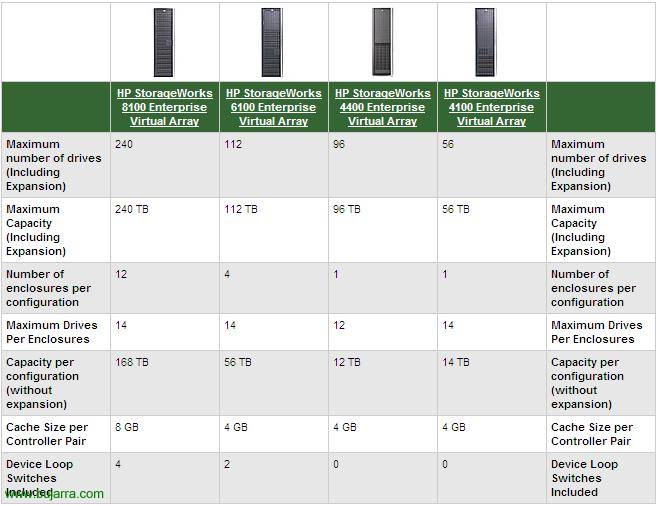Monitoring an HP MSA Array
We continue with more things that we can monitor with Nagios or Centreon! If we have an HP MSA storage array in our organization, either fiber or iSCSI, This is your document! In a simple way, we can absorb the information that we are interested in controlling through SNMP, Be the state of the hard drives, The controllers, Volumes, RAID, Temperatures, Chassis Condition, Alerts, etc, etc…