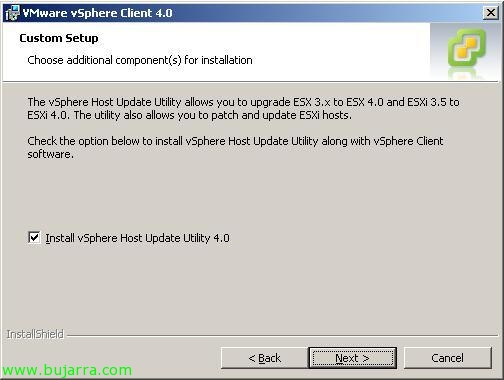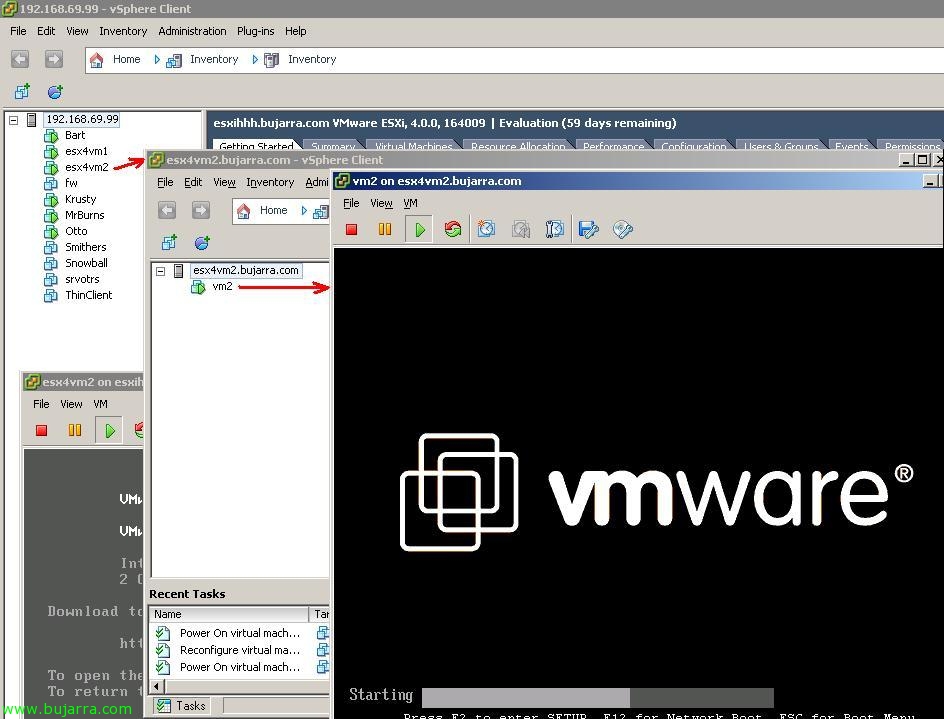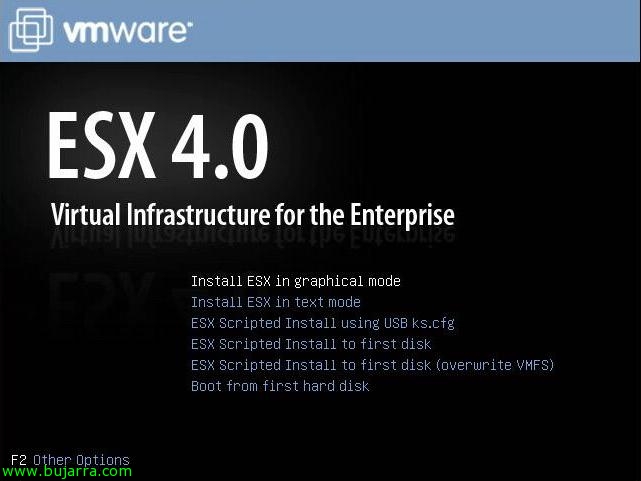Using Veeam Backup & Replication to make backups and replicas of our virtual environment
This Veeam product called Veeam Backup and Replication, offers us the possibility of both backups and replication of our VMware virtual environment, for both VMware Infrastructure 3 How to VMware vSphere 4 (VMware ESX or VMware ESXi, depending on the license purchased, that the product is paid for, but very cheap). It will allow us to make backups of the virtual machines that we indicate in the location that interests us, We will be able to keep as many copies of the same virtual machine as we are interested in, as Veeam will store them incrementally. Personally, what I like is the replication, since the backup is given to us by VCB or VMware Data Recovery, replication can be carried out in another storage array that we have and the replicated virtual machines will be optionally placed in the VMware inventory, just like backups, We can have so many replicas […]