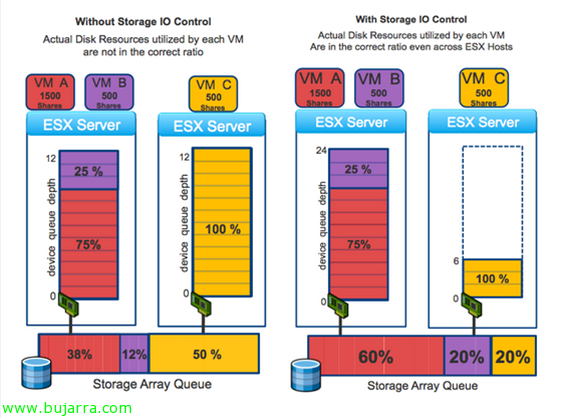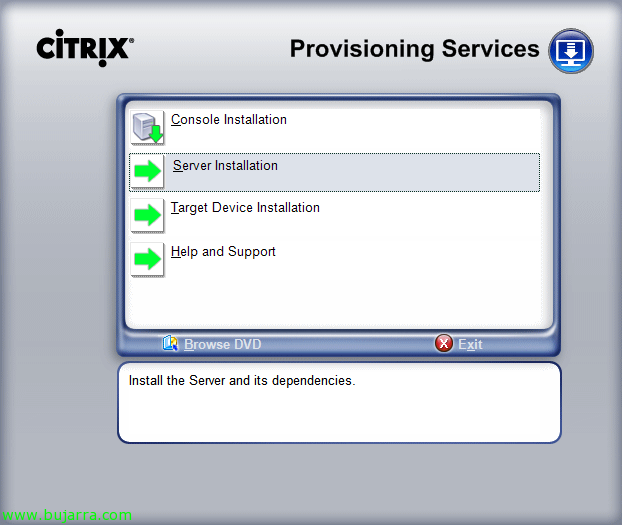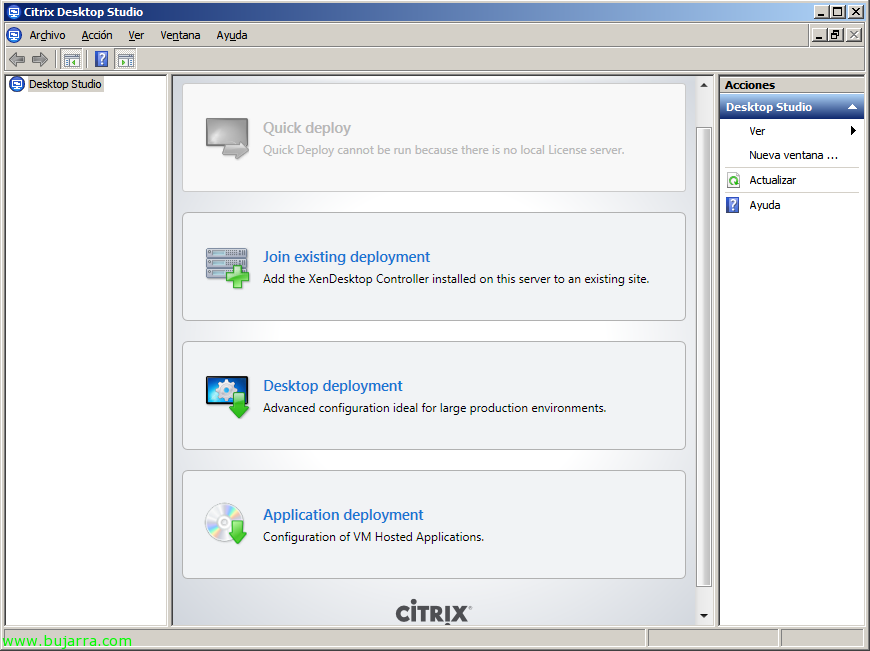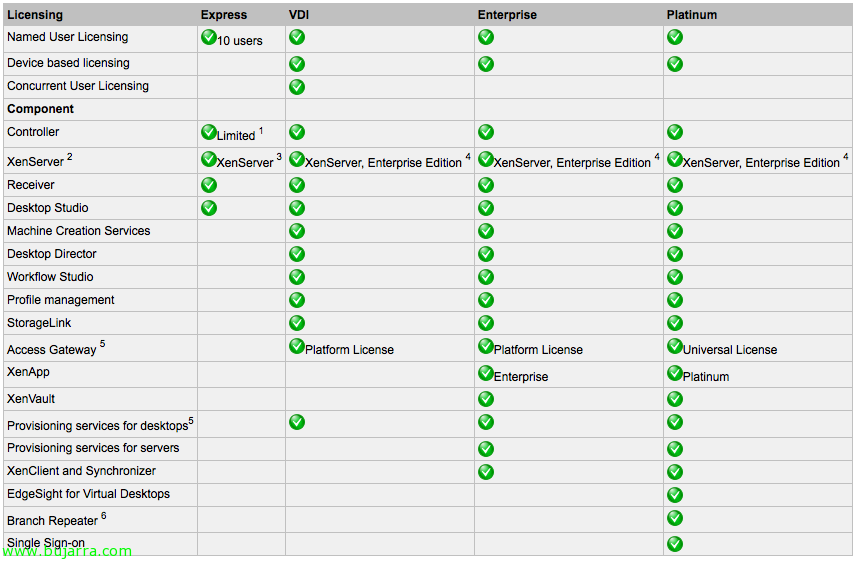Using VMware Storage IO Control
One of the new features of vSphere 4.1 is VMware Storage IO Control (SIOC) that will allow us to improve disk performance when using resource allocations on virtual machines. In vSphere we can assign different priorities to a virtual machine at the CPU level, RAM and disk; as well as CPU and RAM are prioritized only by the host that runs them, on disk access (shared) prioritize it proportionally among the rest of the hosts. Requirements: vSphere 4.1 Enterprise Plus, a single vCenter will manage the warehouses, Supported for FC and iSCSI (no NFS or RDM/RAW), Multiple Extensions Not Supported.