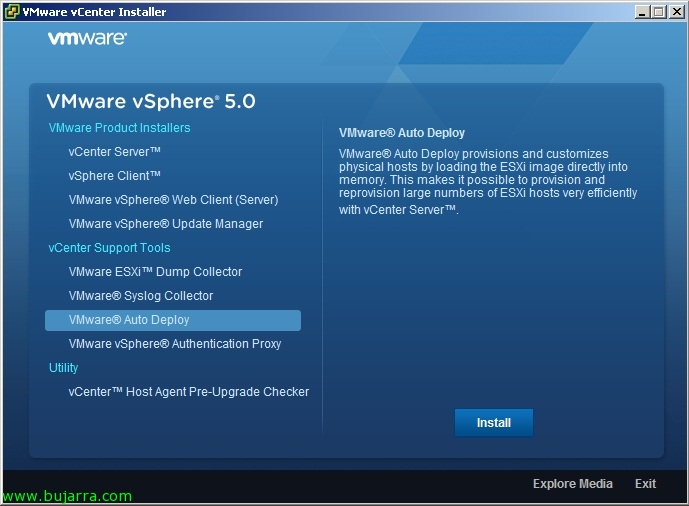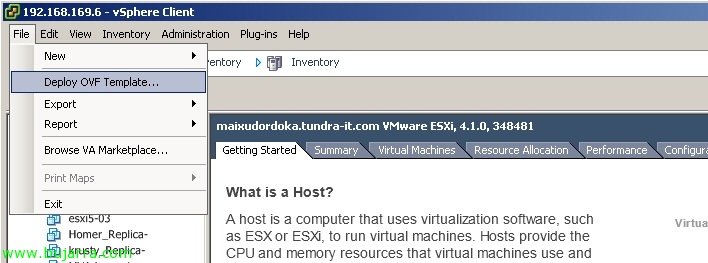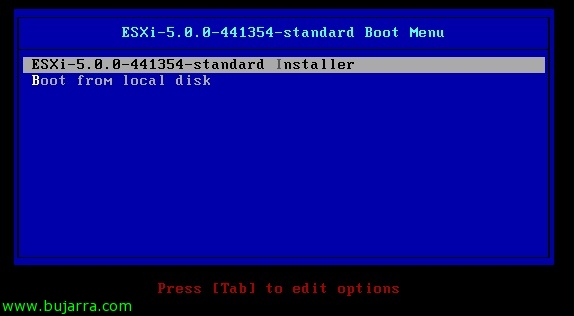Installing and Configuring vSphere Auto Deploy
vSphere Auto Deploy will allow us to massively deploy ESXi hosts 5 via PXE on our network, for this we will need to previously have a custom ESXi image to send to our hosts, que la podremos generar con Image Builder. Auto Deploy se instalará en una máquina Windows si es que no tenemos VMware vCenter Server Appliance (that is already installed); and finally we will need Host Profiles; since through them we will apply the configurations on the hosts that boot through PXE (or alternatively we can use response files), these servers would not need a hard drive as they load it into RAM. This is totally ultimate in large environments to quickly and massively deploy ESXi hosts, being able to have centralized and non-distributed configuration (manual) on each host, having our ESXi image fully customized at the driver level, update…