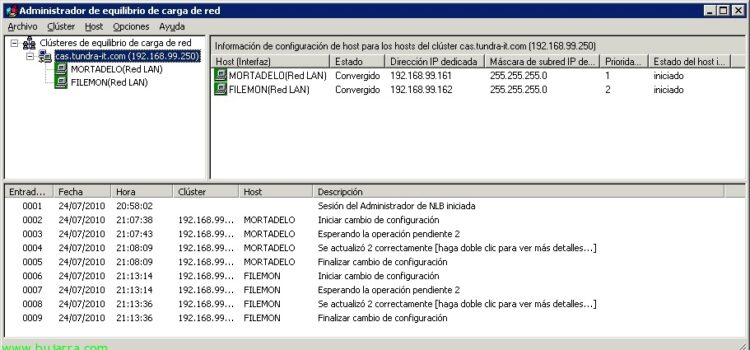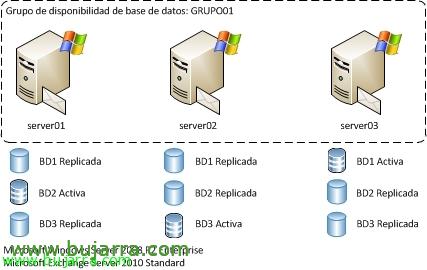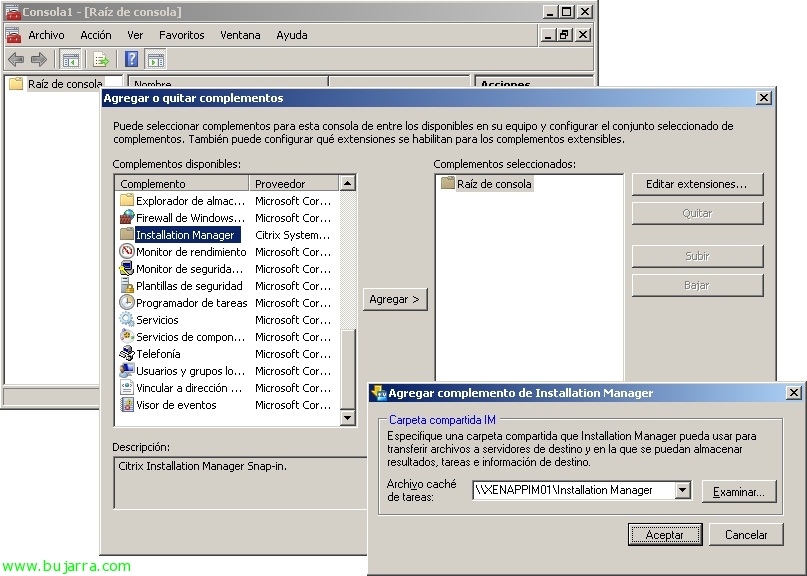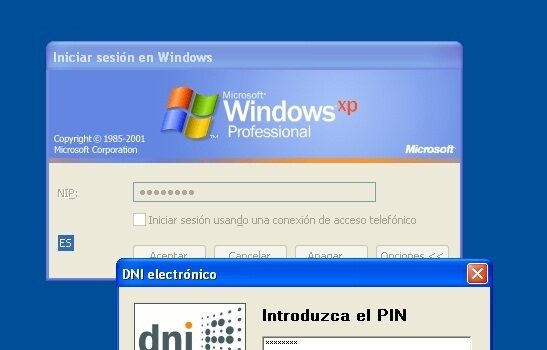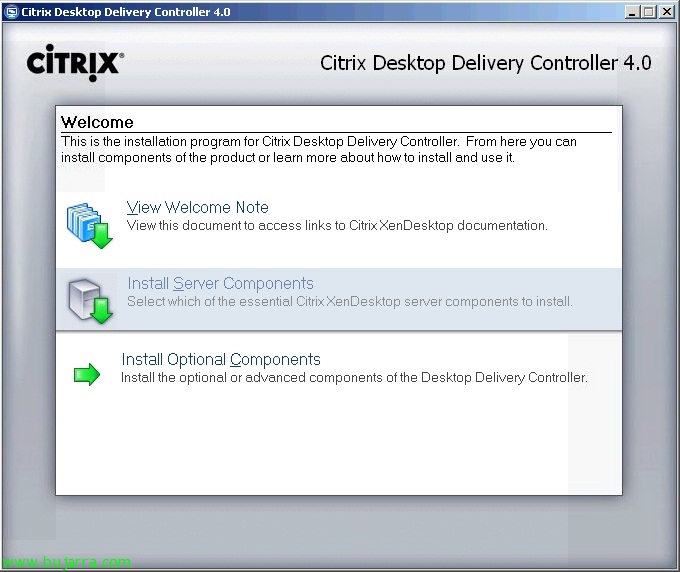Configuring a Client Access Cluster or Array for Microsoft Exchange Server 2010
In this document, we look at how to configure high availability on your server with the Client Access role in Exchange 2010, based on an NLB cluster (Network Load Balancing), to avoid any service outage and to be able to accept requests at all times from the client computers.