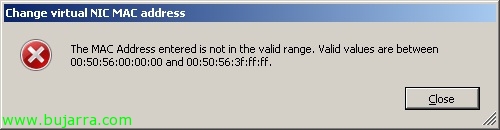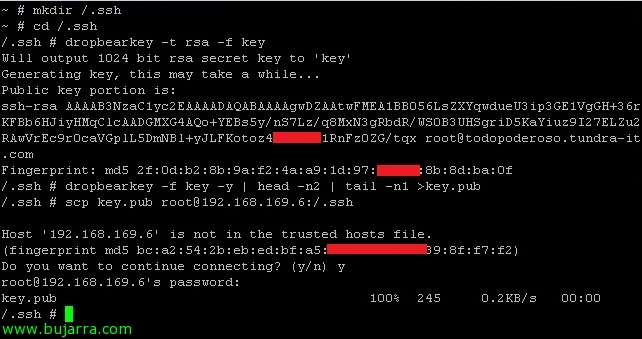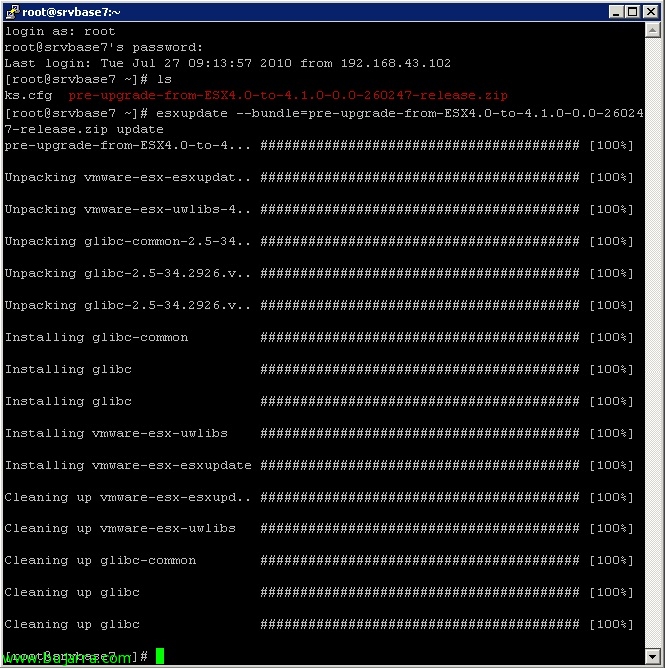Forcing a MAC address on a VMware VM
Sometimes we have the need to change the MAC address in a virtual machine, usually when we want to keep the MAC that we had on a physical computer or for reasons of applications that control it (license servers..). In this document we will see how to force a MAC address on a VM since VMware will allow us only the next range: 00:50:56:00:00:00 – 00:50:56:3F:FF:FF.