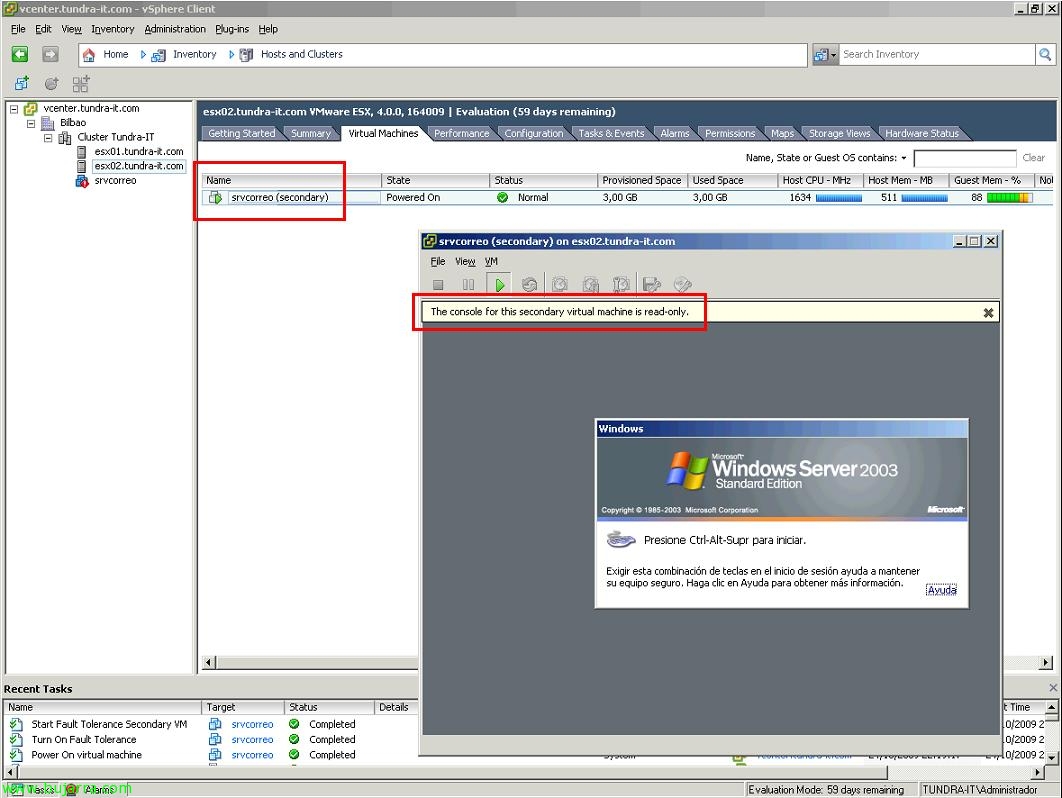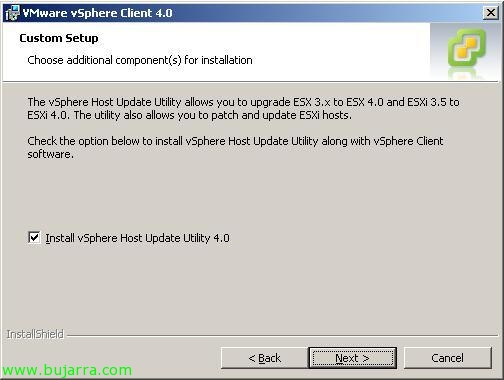Using VMware FT
Another new feature of VMware vSphere 4 is the ability to use Fault Tolerance or FT. It is the ability to have real high availability, This is, with previous versions of VMware, we had DRS, that if a physical host went down, the virtual machines running on it, they run on another host, Foresaw a restart of the virtual machines. What VMware FT gives us is the possibility that virtual machines do not have to be restarted, and in case of ESX host crash with virtual machines, those that are protected with FT will continue to run on another host without loss of service.