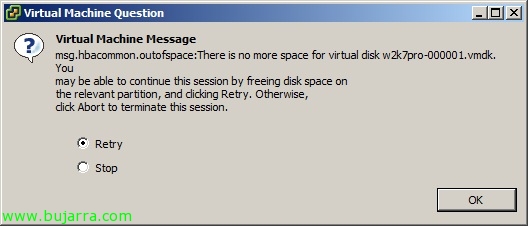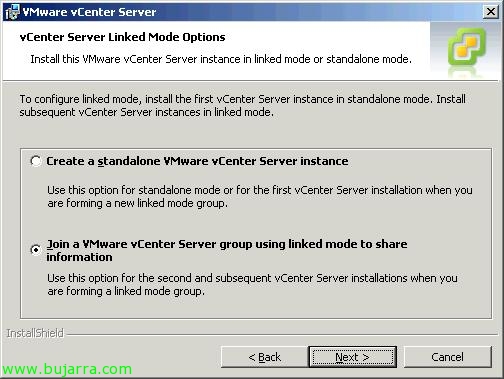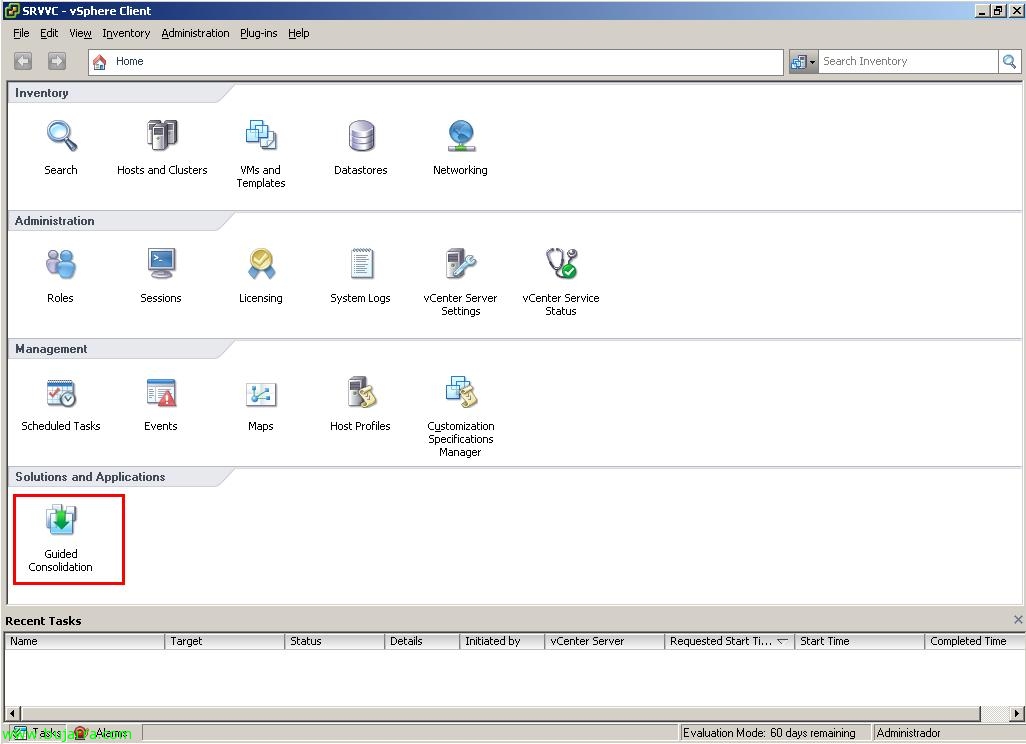Upgrading from VMware ESX 4.0 to ESX 4.1 with Update Manager
This upgrade process will be the most used among those of us who have VMware vSphere environments with ESX hosts 4.0 and we want to upgrade them to ESX 4.1, since we will do it in an orderly and managed way through Update Manager, This document shows the steps we will need to update our hosts to the latest version.